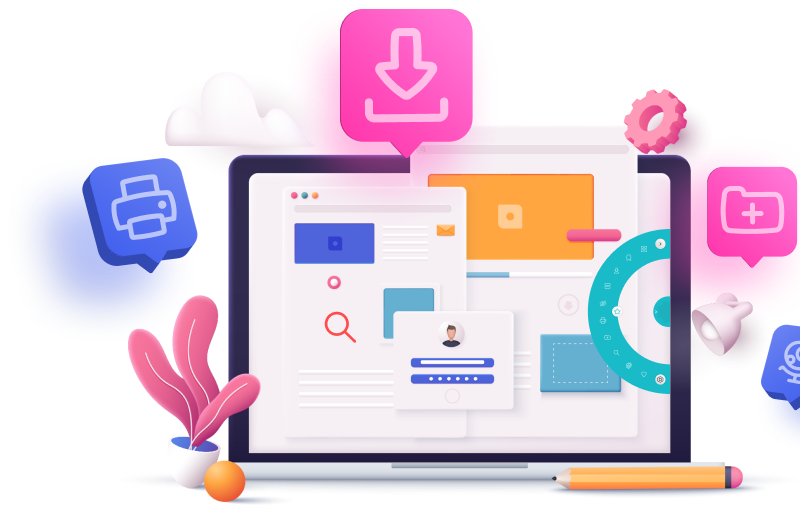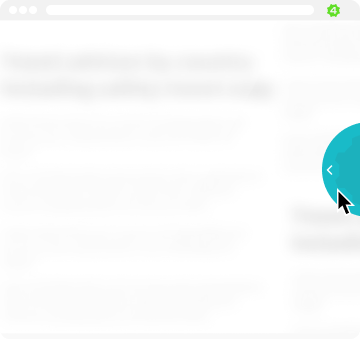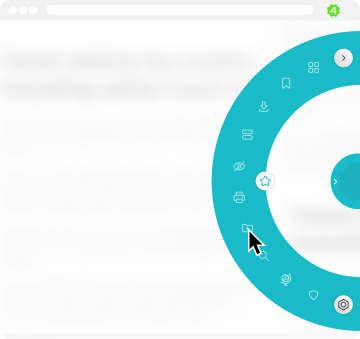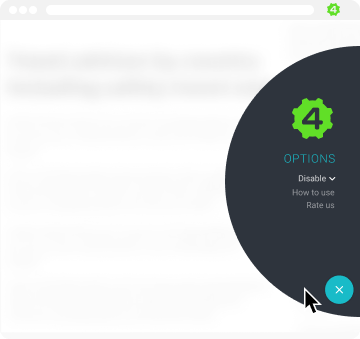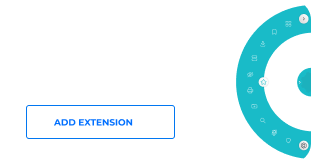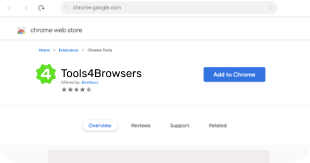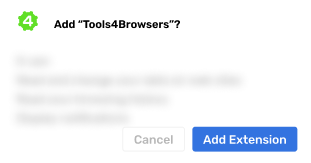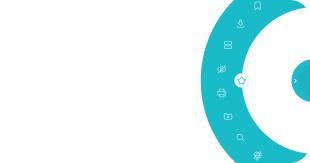Featured Tools
No need to dig through several menus to find what you're looking for. Access your most frequently used browser options in just one click.
Manage Your Apps
Easily manage all the apps you’ve already installed from one place.
Browse Incognito
Create a more secure browsing experience by browsing incognito.
Blue Light Filter
Turn on a blue light filter, helping you to get a better night’s rest.
Password Manager
Keep all your passwords safe, organized and updated regularly.
Recent Downloads
View all recently downloaded files in an instant.